26 Sep 2014
iOS 8 Keyboards
This week I tried a lot of iOS 8 third-party keyboards. They all had problems so big that I gave up. Here’s what I noticed.
Fleksy (free)
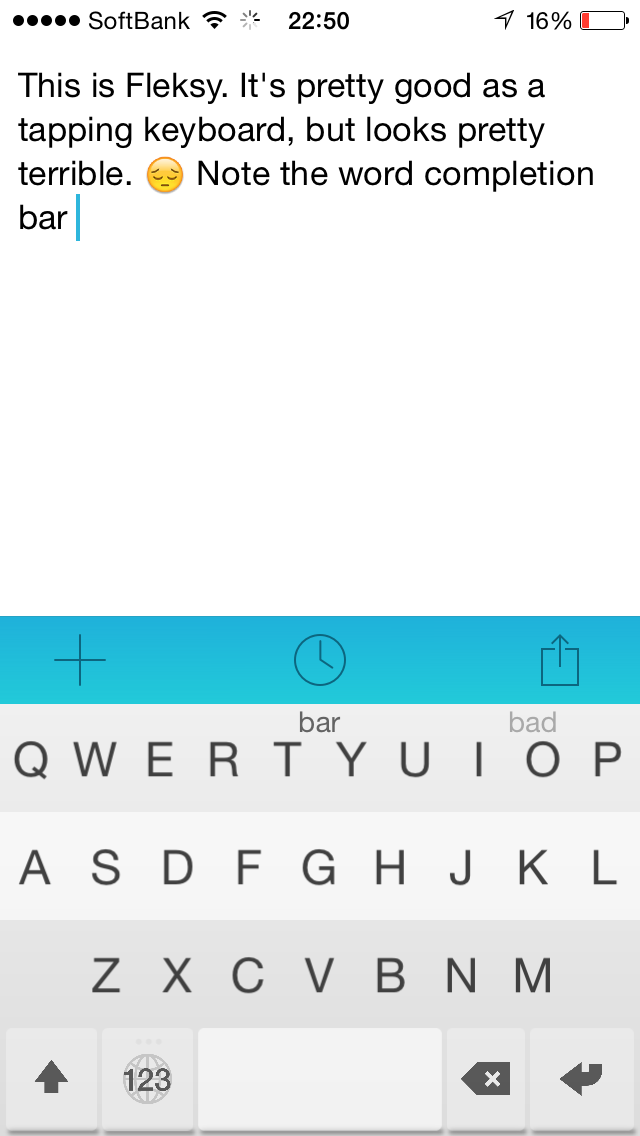
Swipe left to delete! Swipe right for space! So good. Emoji by holding down the enter key is also better than trying to find the emoji keyboard in a list of keyboards. Unfortunately, Fleksy isn’t a very good keyboard. 😔 Swipe right twice to get punctuation is weird (and really slow). The “compact” mode takes up exactly the same space, but expands each row of keys and drops the spacebar row. The delete key has been moved to the spacebar row because ???. The “change keyboard” globe button is holding down on the numeric keyboard shift, and there is no menu of keyboards. The key locations don’t quite match the default keyboard locations. Finally, but sooo frustratingly: the keyboard colors don’t change to match the application theme, so you end up with a blinding white keyboard while your app is in dark mode.
SwiftKey (free)
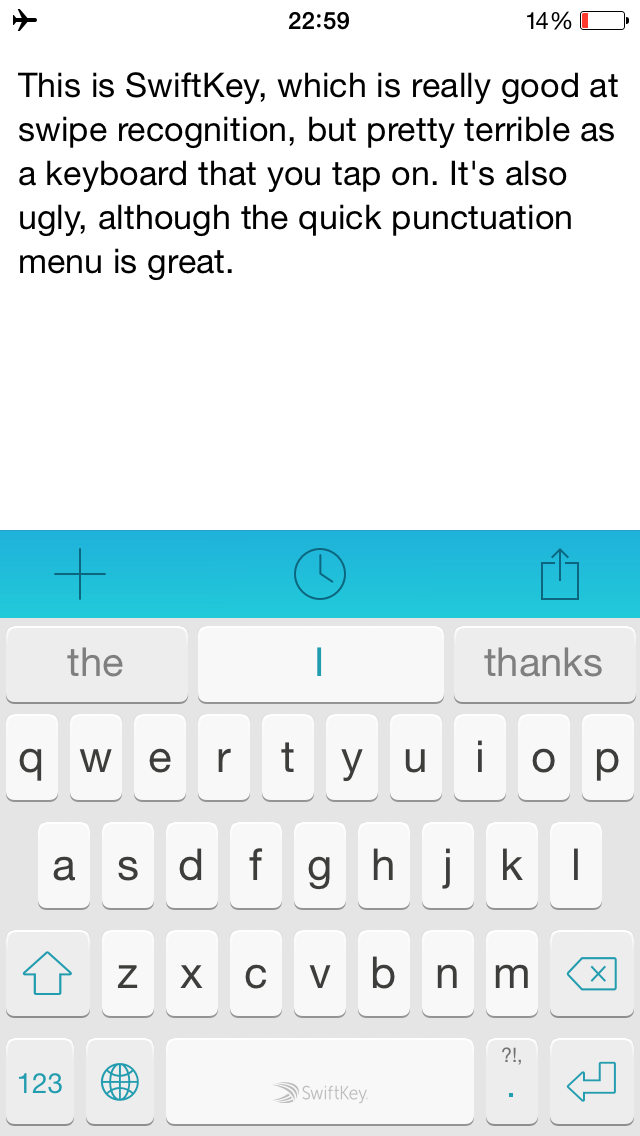
When you only have one hand available to use your phone, swiping to type is completely magical and amazing. It makes me giddy to be able to type with only one hand. The dedicated swipe punctuation button is also pretty genius, since a single swipe is all you need for common characters. That said, anytime time I have two hands, it’s awful. It’s worse at predictive typing than the default keyboard, it also can’t change themes when an app does, and its globe button to change keyboards also doesn’t show the menu of keyboards. Also, the spacebar is too tall and has a big ugly logo on it. Ick.
TouchPal (free)
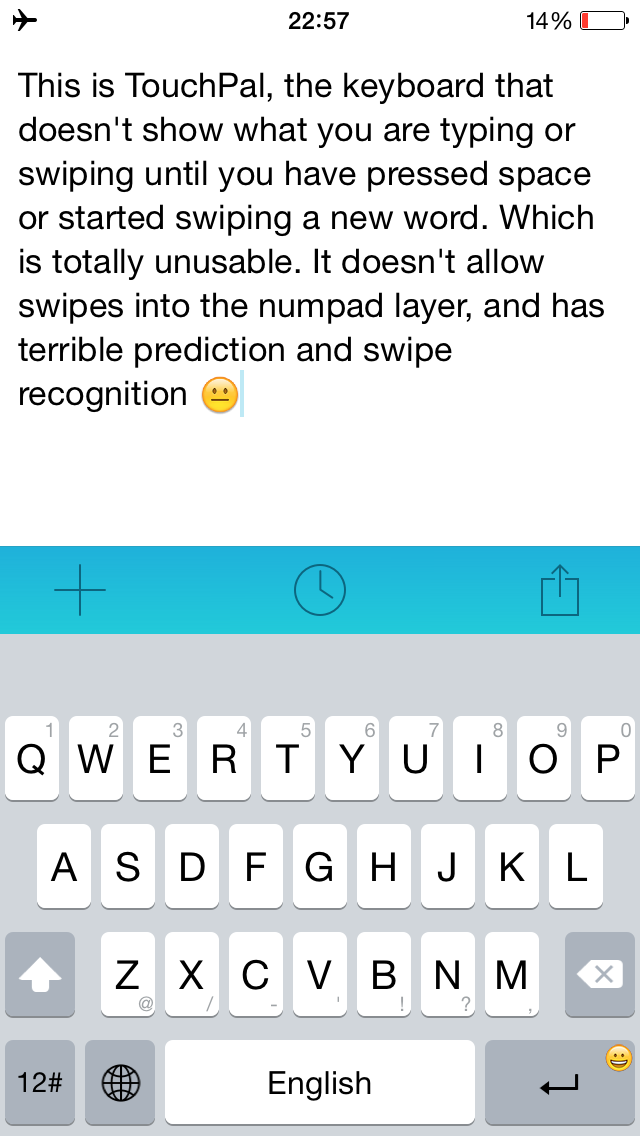
Has swipe-typing. Has emoji when holding enter. Has gestures for numbers and punctuation. Looks almost exactly like the default keyboard. Seemed perfect… and then I tried to actually use it. The swiping is barely functional, and nowhere close to as accurate as SwiftKey. Every single word (whether swiped, typed, or gestured) appears only in the autocomplete options bar until you type a space or the next word. It’s really hard to describe how flow-destroying that is, so if you’re curious, try it out. As usual, can’t change colors to match the application.
Swype ($0.99)
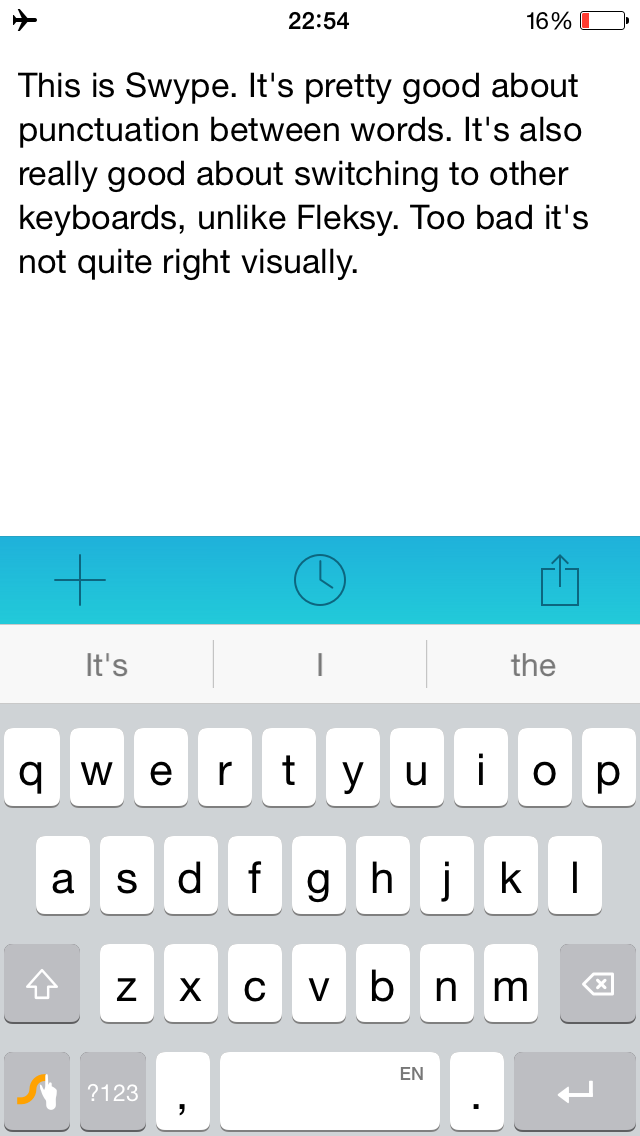
Super nice swiping. Manages spaces between words and punctuation better than every other option. The delete key removes an entire swiped word so you can try again. That’s super great, and I love it. The Swype button that has a menu for changing keyboards and settings is super fast to use; no hold required. It has a numpad keyboard! I don’t use numpads, ever, but that’s cute, and kinda neat. Adds a dedicated comma button to the left of the spacebar. Pretty gutsy. Inexplicably has a dedicated button on the 123 keyboard layer that types ☺️. You can’t type any other emoji directly from Swype, but that one has just become your new friend. That said, I kept accidentally hitting a word in the autocomplete bar when I meant to type a letter in the top row. The colors are static, as usual. The change keyboard button doesn’t show a menu. It still doesn’t look as nice as the default keyboard. Sigh.
For comparison, here is the default keyboard and input menu that only the default keyboard has.
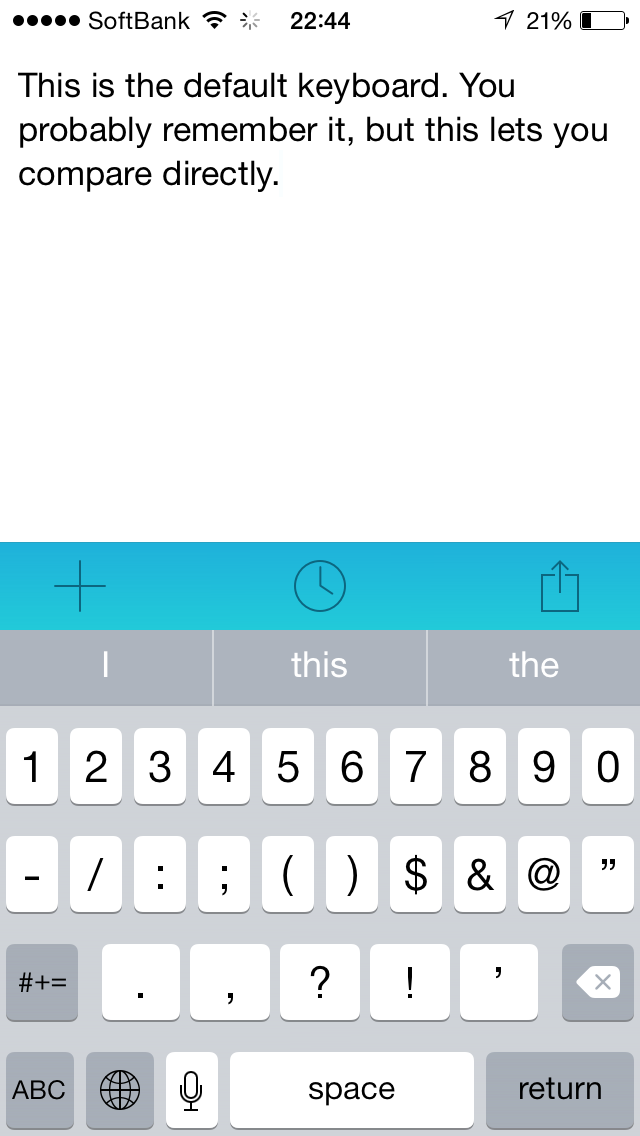
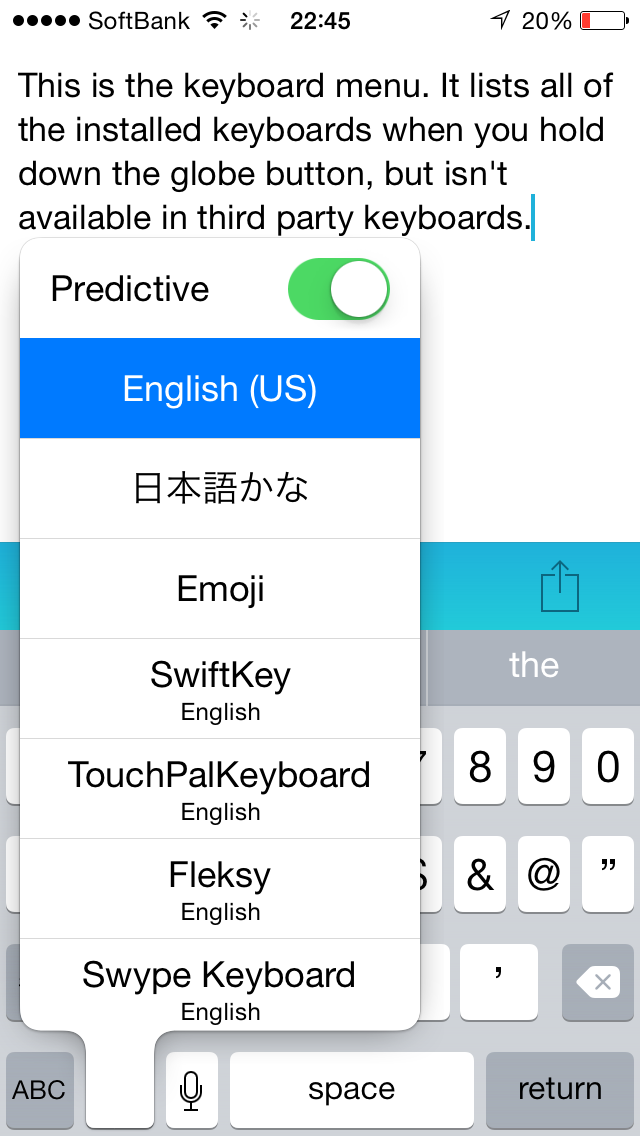
This is what the default keyboard’s automatic color-switching looks like, and Fleksy failing to change colors in the same place.
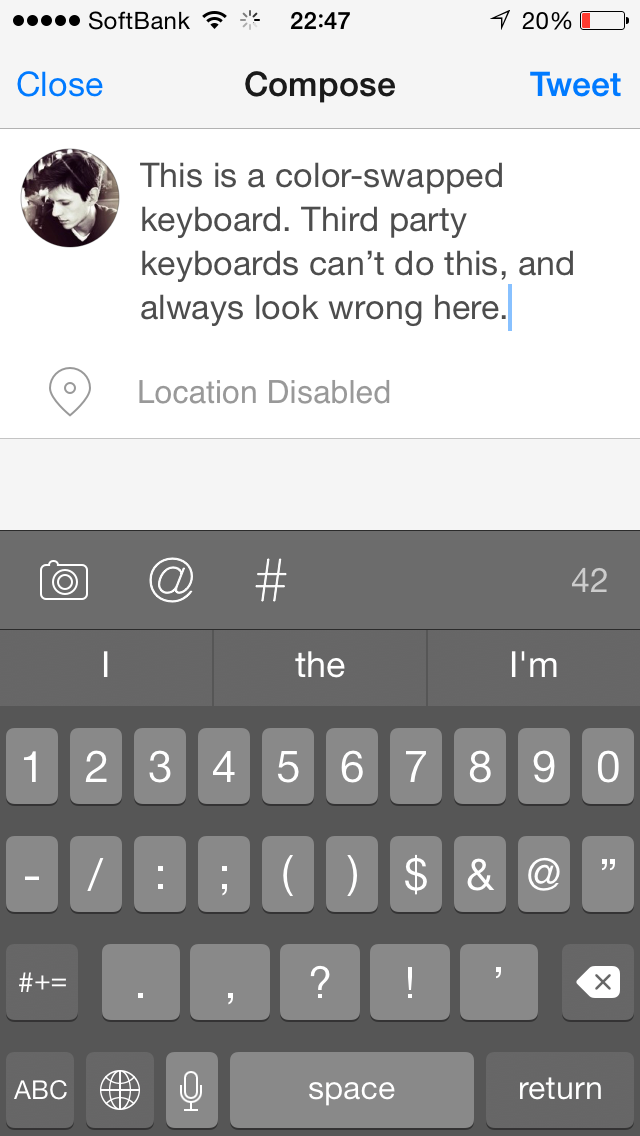
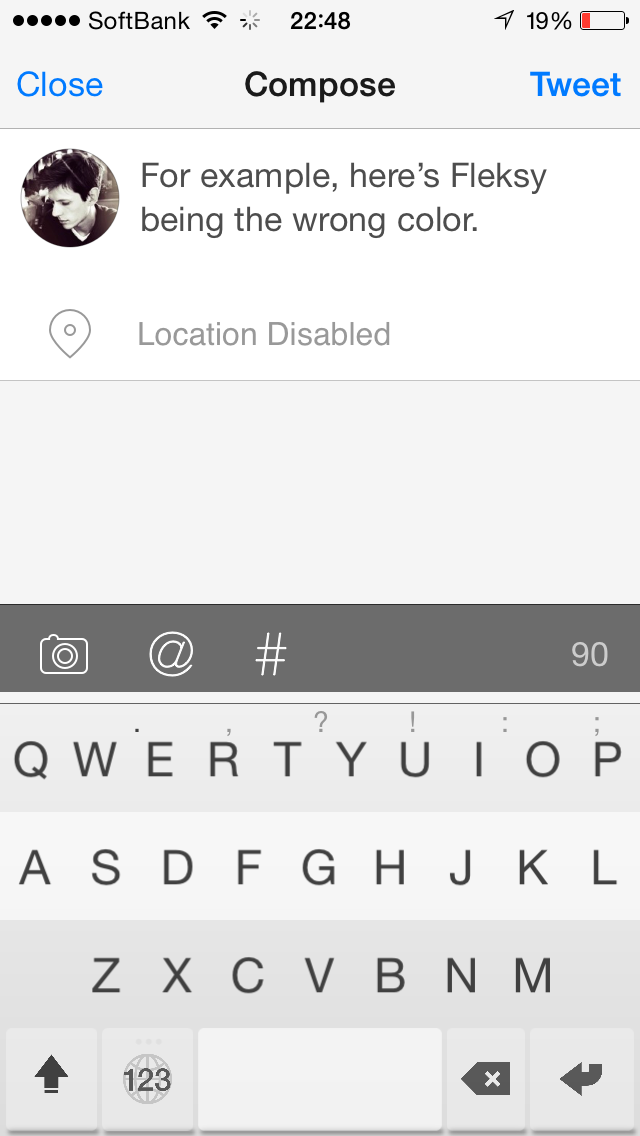
On top of being ugly and variously broken, none of these keyboards support Japanese input. I’m just going to keep using the OS keyboard for that.
Ultimately, it turns out I want a very specific thing: a keyboard that is as visually attractive as the default keyboard, switches colors with the app, offers gestures as shortcuts for typing, includes emoji as a layer, switches to other keyboards quickly with an optional menu of available keyboards, and has a fraction of a second toggle to enable functional and well-implemented swipe-style typing for when I only have one hand.
If there is a one true keyboard somewhere out there, please oh please tell me about it, but in the meantime, I’ll keep using the default keyboard when I have two hands, SwiftKey when I have one hand, and the emoji and 10-key kana Japanese keyboards all the time. Crankily.